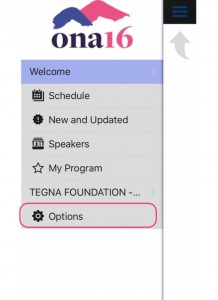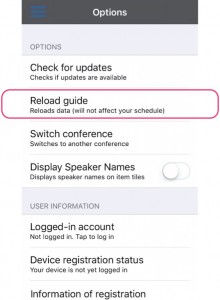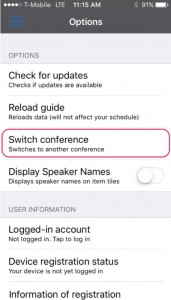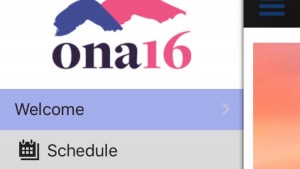 If you’d like to build your own schedule by favoriting or storing those can’t-miss-sessions in one place, we’ve got an app for that! Our free, easy-to-use mobile app will help you create a personalized schedule with a few simple taps. (If you want to view live blogs and video during the conference, session pages on our website schedule will host those, as they have in years past.)
If you’d like to build your own schedule by favoriting or storing those can’t-miss-sessions in one place, we’ve got an app for that! Our free, easy-to-use mobile app will help you create a personalized schedule with a few simple taps. (If you want to view live blogs and video during the conference, session pages on our website schedule will host those, as they have in years past.)
![]() The ONA16 mobile app is generously supported by Tegna Foundation.
The ONA16 mobile app is generously supported by Tegna Foundation.
Quick Guide
- Download the “Grenadine Event Guide” app on iOS or Android.
- Enter code ONA16 to get started.
- From the welcome page, tap the menu icon in the upper left-hand corner and you’re on your way!
Need more detail? We’ve provided a comprehensive walk-through below.
If you downloaded the app last year, you’ll just need to do a quick update. Go to the hamburger menu, then select “options”, then “switch conference”, where you then fill in this year’s ONA16 code.
Getting the App
For ONA16, we are using the Grenadine Event Guide, available for both iOS and Android.
Or you can search your app store of choice for “Grenadine Event Guide.” The app will look something like this:
Getting Started
Once you’ve downloaded the app, it will prompt you for an event code. The code is simply ONA16. Then you can download your guide.
You’ll see a welcome page. In the upper left-hand corner, you’ll see a menu icon, which you can tap.
In the menu, you can select “Schedule.”
From there, you can navigate to any day of the conference and scroll through the list of sessions.
Build Your Own Schedule
If you want to add a session to your personal program, just tap on the “plus” icon.
To find your program, tap on the menu icon in the upper left-hand corner as before, and you’ll see “My Program.” Tap, and you should have a list of all of your favorite sessions.
Updates and Troubleshooting
The app will always have the latest changes reflected, so we recommend refreshing early and often. Simply pull down to refresh on the schedule page and any updates will be added to your schedule, along with handy “updated” flag to show you which events have had changes.
Suspect something isn’t correct? Grenadine has a helpful feature that allows you to reload the guide without losing your customized schedule.
First, click on the menu button in the upper left-hand corner.
Next, click on “Options”
Next, click “Reload guide”
The guide should repopulate with new information for you.
Need to replace your ONA15 guide?
Some of our most loyal community members have the ONA15 guide loaded, and have asked how to replace it with the ONA16 guide.
First, click on the “menu” button in the upper left-hand corner.
Next, click on “Options.”
Finally, click on “Switch Conference Guide.” You’ll be prompted to entire a new code, which is ONA16.